From: The “Features” Page
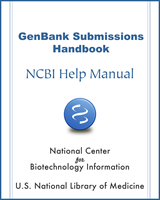
NCBI Bookshelf. A service of the National Library of Medicine, National Institutes of Health.
Select the “Other” features category to make a drop-down menu appear.
Click on the drop down menu to release a list of features not found on the “Feature Overview” page.
Select a feature and click the “Add” button. A “Features Detail” page will appear where you can provide the specific information about the Feature Category you selected.
Answer the questions in the “Feature Detail” page with information about the feature you selected.
Click to activate the “Qualifier” drop-down menu and select the qualifiers for the “other” feature you chose.
Provide values for the qualifiers you chose.
Click the “Add” button to add more qualifiers for your feature or click the “Accept” button to record the feature details you entered into your submission.
Clicking the “Accept” button will make a list of the features you added appear followed by a display of how those features will appear in your sequence record.
Review the feature display.
Go to the “Added Features for editing/removal” list above the Features display to:
Remove that feature from your record (click the “X” button located to the right of a feature to remove it).
OR
Change the information you entered for this particular feature (click the “Edit” button to go back to go back to the “Feature Detail” page where you can change the information you provided for the feature)
Click the “Continue” button to continue to the next page of the BankIt form once you are satisfied with the features you see in the “Features” display at the bottom of the page.
From: The “Features” Page
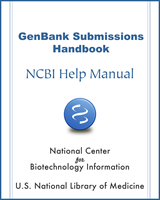
NCBI Bookshelf. A service of the National Library of Medicine, National Institutes of Health.