Configure Tracks
The track configuration panel allows users to modify the content and display of tracks within the Sequence Viewer. This panel can be accessed by clicking on the option to Configure Tracks under the Tracks dropdown menu on the Sequence Viewer toolbar (below, left) or in the right-click context menu (below, right).
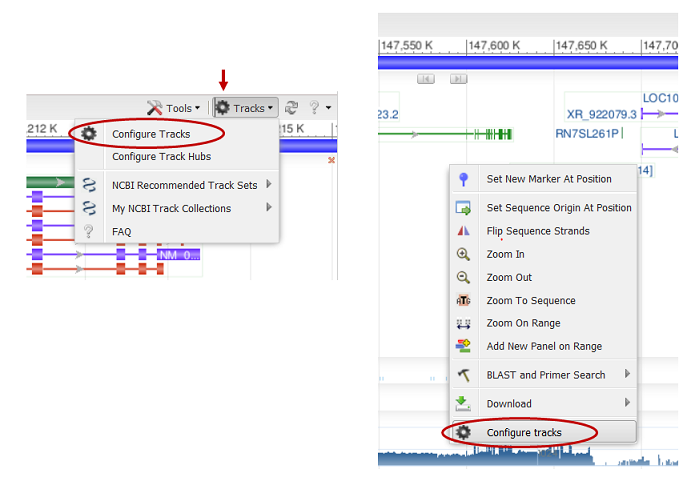
The configure panel opens by default on the Available Tracks horizonal tab. The vertical tab for Active Tracks is open and all the tracks currently visible in the graphical viewer (i.e. "active") are listed in the center console.
Vertical tabs (e.g. Sequence, Genes, Variation, Expression) contain additional tracks that can be added to the graphical view. Different vertical tabs and track sets may be available for different molecules/assemblies, species, and applications of the Sequence Viewer.
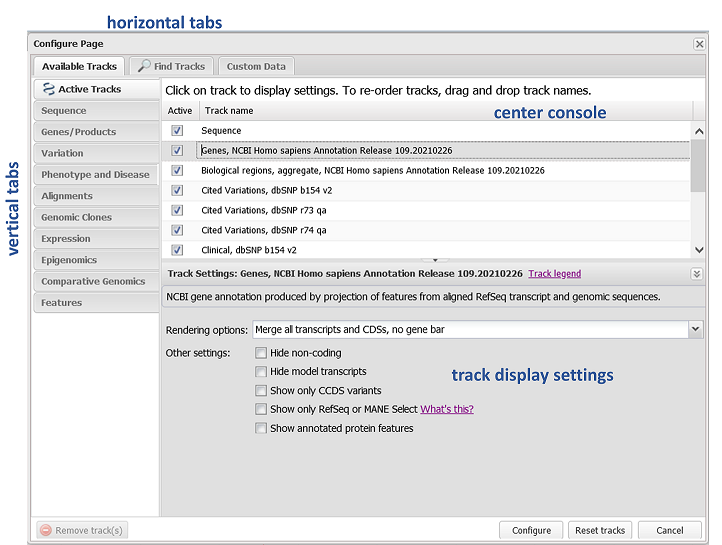
Click on the checkbox next to a track name to add or remove tracks from view. You can access display settings for tracks that are checked on by clicking on the track name. Refer to the Graphical View Legend for more information about display settings for different track types.
The Find Tracks horizontal tab allows a keyword search of all Available tracks for the viewed molecule. You may also have the option to search aligned study data from the NCBI GEO (Gene Expression Omnibus) and SRA (Sequence Read Archive) databases and GWAS data from dbGaP. This search will only return data that is aligned to the molecule or assembly that is currently in view.
The Configure button on the lower right will apply all track changes or selections to your view. The Reset Tracks button will return the track configuration to the default set of tracks for your particular Sequence Viewer session. The Cancel button will close the configure panel without applying changes.
The Custom Data horizontal tab reveals options to add additional data tracks, including NCBI BLAST data and external or remote data files. Refer to this page for information about loading custom data. External tracks will appear in the Uploaded Data and Remote Data vertical tabs in the Available Tracks tab. BLAST alignments will appear in a BLAST vertical tab in the Available Tracks tab.
Table of Contents
- Sequence Viewer application
- Documentation Home
- General
- Help
- Interface
- Tutorials
- Manuals
- Demo pages
- Related Resources
